The issue
Over the years, we have probably all come across the ‘sleeping student’. That one student whose phone slips out of their hand and onto the floor! It always creates a little chuckle in the classroom but it begs the question, what can we do to engage our students and encourage them to be active rather than passive during our sessions.
The pivot to on line learning, necessitated by Covid-19, exasperates this issue with students no longer being visible. It presents a further challenge to educators who have historically used a whiteboard or projector during sessions with these facilities no longer being available to us. In this blog, I would like to suggest Microsoft OneNote as a potential solution to both of these challenges.
In addition to encouraging active learning, my own personal experience of using OneNote exclusively to deliver lectures and workshops for a number of years suggests it can lead to an improvement in student feedback, performance and attendance.
Microsoft OneNote
Microsoft OneNote is part of the Office 365 suite and it can be effectively utilised as an unlimited whiteboard. This capability enables us to deliver lecture style content to students in a way that broadly replicates the facilities available in lecture theatres, such as a whiteboard or projector. It also allows us to annotate documents during live online sessions so students actively participate during the session. Although it works best with a tablet and stylus, OneNote allows you to insert written text, tables, links and audio so you can easily use it with a desktop computer and mouse.
OneNote for Windows 10 is available at www.office.com with the 2016 version available through the following link to OneNote 2016.
How to use OneNote
OneNote is designed to complement, rather than replace, Word, Excel or Powerpoint. You should therefore continue to produce material directly in these applications. This approach enables you to check that your source document, such as a Word file, is produced in an accessible format. This source document should be shared to your student collaboration space in advance.
Any document which you would normally print on a piece of paper can then be printed to OneNote. As normal, just click on ‘File’ followed by ‘Print’ and select ‘OneNote for Windows 10’ or ‘Send to OneNote 2016’ from the printers available. This action embeds a picture of your source document into OneNote and onto which you can now add annotations, highlights and answers. You can do this for everything you wish to cover with students so all lecture slides and workshop questions. The following example illustrates how you can highlight text and demonstrate answers effectively to numerical questions:
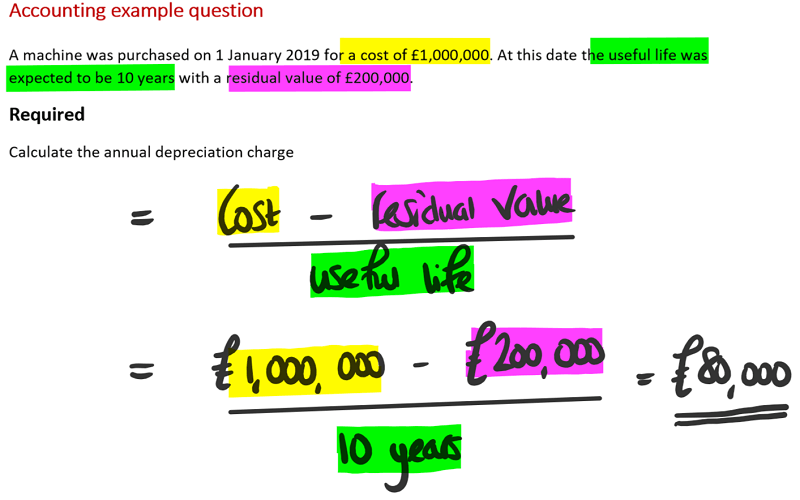
Using Microsoft Teams or similar screen sharing software such as Zoom, you can share your documents or desktop with students who have joined your meeting. Writing directly into OneNote then enables you to demonstrate techniques effectively by live streaming the answers that you write onto your tablet device. If you are worried about your handwriting, you can instead choose to type notes directly into OneNote for students to follow. OneNote can also convert handwriting into typed text and handwritten formulae into typed versions.
Recording your session allows you to deliver sessions synchronously to students who can join the meeting live, as well as asynchronously to those who cannot. Transcripts and scripts can be produced to accompany recordings.
One additional feature of OneNote is the Class Notebook. This provides a platform for educators to collaborate with students and can easily be embedded directly into a Microsoft Teams channel. Using a similar approach, printing a question directly into a Class Notebook, you can ask students to write individual or joint answers or they can collaborate on a document. You can view student responses and provide immediate feedback.
Why should I give it a go?
In an asynchronous setting, it is all too easy for students to engage solely in passive listening rather than actively participating. Using the method described encourages students to take notes as sessions progress, increasing active participation and leading to improved engagement. The likelihood of students simply switching off, especially in an online setting, is significant reduced when they are required to take notes. Embedding quizzes and questions in live sessions or recordings allows educators to effectively assess student knowledge and progress.
Students also benefit from seeing tools and techniques being demonstrated live. Often the journey from question to answer is more important to learning than the answer itself. Receiving a link to a recording enables students to watch these key techniques at their own pace, even changing the speed of the video if desired.
Interestingly, at the start of my modules, I promise to provide my students with all versions of my annotated slides, normally within 24 hours of my session. Despite this, over 85-90% of students still follow along, making their own notes. My own personal experience of using OneNote has seen improvements in attendance, feedback scores and student grades.
What if I need more information?
The Microsoft Educator Centre contains some excellent short training courses – please see the following link.
Please also see the following link to a recording of some recent training that I have delivered on this topic.
I’ve also produced a short guide to teaching online with Microsoft Teams and OneNote – please get in touch if you’d like me to share a copy with you.
And finally...
If you would like to put the ‘sleeping student’ to bed, then please give OneNote a try.
Read Andrew's guide to using OneNote in lectures in our Knowledge Hub.
Throughout the global pandemic, we have been collating a number of resources to support institutions through the rapid change to online teaching. If you're looking for guidance on EDI, governance, teaching and learning, student success, leadership and management or organisational development to support you through the COVID-19 pandemic, you will find all the resources here.